Kingdom Come: Deliverance has its own console you can use and abuse to change a variety of settings and features — but the game is light on actual cheats. Still, these console commands are a. We’ve already listed some great Kingdom Come Deliverance cheats, in the form of console commands that require no mods to activate. For players wanting some basic tweaks, they’re great.
Active Console Commands
Enable crosshair with bow:
wh_pl_showfirecursor 1
This enables a crosshair when using a bow. This makes the aiming significantly easier. If you have a bow equipped when you change this setting, you have to re-equip it to see the crosshair. Set the integer to 0 to disable the crosshair when firing the bow.
Modify motion blur mode:
r_MotionBlur 0

This option can be found in the Graphics settings. However, it can be changed manually. Set the integer to 0 to disable motion blur, set it to 1 for camera blur, and 2 for object blur.

Disable HUD:
g_showHUD 0

To disable HUD, set the integer to 0, to enable set it to 1.
Modify gravity:
p_gravity_z -13
This option is listed on the wiki, and it is accepted as a command in-game, but it doesn’t appear to do anything. It’s worth trying, if you’re curious. The default value is -13.
Disable compass:
wh_ui_showCompass 0

Use this to disable only the compass. Useful if you want a non-modded method of increasing realism.
Modify FOV:
cl_fov 60
This setting can be found in the Graphics settings, but it only goes up to 75. The default value is 60. I recommend 90-100 for maximum experience without a lot of model clipping or unintentional texture glitches.
Quit to desktop:
q
This command is just the letter q. I see little use for this, unless you need to quit without saving.
Modify draw distance:
e_ViewDistRatio 500
The default value for this is 500. This will adversly affect performance, be cautious when adjusting this.
Modify tree draw distance only:
e_ViewDistRatioVegetation 500
The default value for this is 500. Just like the previous setting, this will adversly affect performance, on a lesser scale than the previous, however.
Modify other plant draw distance:
e_MergedMeshesInstanceDist 20
This will affect your performance the least out of these three console commands, but it will still have an effect. The default value is 20.
Show time of day:
e_TimeOfDay
This shows the current time of day. (or night.)
Adjust model scale:
t_scale 1
This command adjusts the in-game model scale. Default value is 1, max value is 10. Appears to be somewhat buggy, be cautious if using.
Modify anti-aliasing mode:
r_antialiasingmode 0
Default value is 0, can be changed to 1 for SMAA 1x, 2 for SMAA 1TX, 3 for SMAA 2x. This will adversly affect performace. These options can also be found in the Advanced Graphics options.
Disable Health bar:
wh_ui_showHealthbar 0
Default value is 1. Set the integer to 0 to hide the health bar, set it to 1 to enable it.
Disable dialogue subtitles:
wh_dlg_chatbubbles 1
Default value is 1. This enables or disables the subtitles that appear above NPCs when walking around towns. Set the integer to 0 to hide the subtitles, set it to 1 to enable it.
Disable VSync:
r_vsync 0
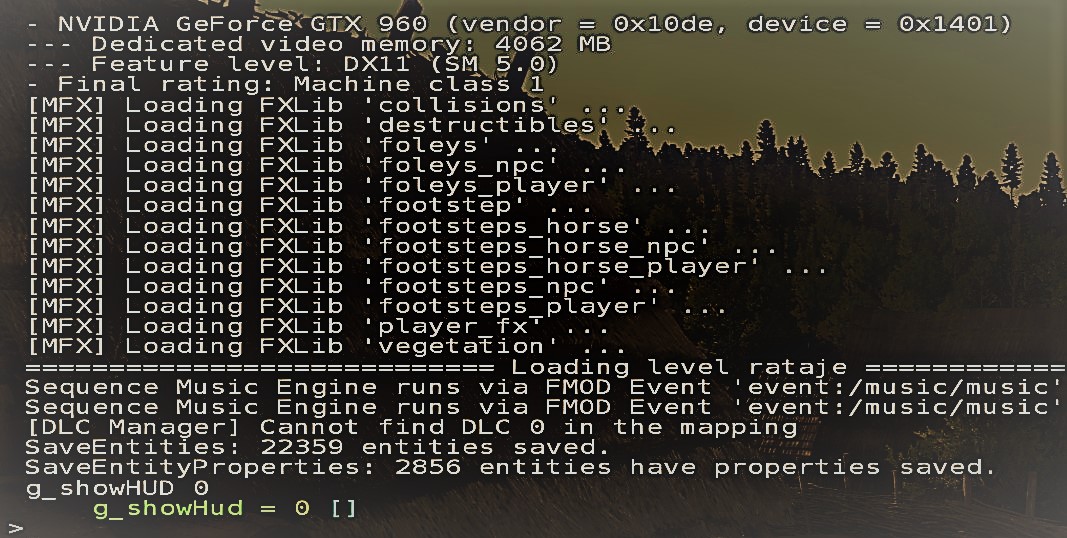
Use this to disable VSync to potentially increase performance. It is important to note that disabling this will allow screen tearing to occur. Set the integer to 0 to disable VSync, and 1 to re-enable it.
The Codex accumulates all information about the world, points of interest and detailed tutorials.
You move using and can also sprint jump and walk or run
You interact with the world using You can talk to people, take items, open trunks etc.
If you have a melee weapon on you (e.g. a sword in a sheath on your belt), you draw it using If you also have a shield that can be combined with the weapon, you will equip it together with the weapon.
You equip your bow using
You crouch using
You call your horse using
You toggle your inventory using
You open the map using
You can skip time and wait for something using . If you’re in the middle of some activity, however, pressing will call up Help.
See also
- Controls
In Kingdom Come: Deliverance the following are used to control the player and interface:
| Action | PC | PS4 | Xbox |
|---|---|---|---|
| General | |||
| Movement | |||
| Forward | or | ||
| Left | or | ||
| Back | or | ||
| Right | or | ||
| Look around | |||
| Interact / Use / Talk / Pick Up | or | ||
| Skip dialogue | or | ||
| Menu / Abort / Exit | or | ||
| Movement | |||
| Jump / Climb | |||
| Sprint | |||
| Toggle crouch | |||
| Toggle run | |||
| Call your horse / Mount | |||
| Rotate right | |||
| Rotate left | |||
| Combat | |||
| Primary attack | |||
| Secondary attack | |||
| Abort attack | |||
| Lock on opponent | (press) | ||
| Kick / Special attack | |||
| Block | |||
| Draw melee weapon / Shield | |||
| Draw range weapon | |||
| Next opponent | |||
| Previous opponent | |||
| Unlock target | |||
| Surrender | + | + | |
| Inventory | |||
| Open inventory | |||
| Player menu | (hold) | (hold) | |
| Horse menu | |||
| Open Quest log | (hold) | ||
| Open map | |||
| Center map | |||
| Open Codex | |||
| Cycle tabs | |||
| Other | |||
| Take screenshot | |||
| Secondary minigame action | |||
| Tertiary minigame action | |||
| Reset alchemy bench | |||
| Increase sharpening pressure | |||
| Decrease sharpening pressure | |||